Getting Started With Xming
What is Xming?
Xming is a free X window server for Microsoft Windows. It allows one to use
Linux graphical applications remotely. A detailed description may be found at
the software's home page.
Where can I download Xming?
Xming may be downloaded at the project's SourceForge
download
page.The installer file is available along with a fonts installer, a portable application bundled with PuTTY, and an alternative installer for use with mesa. The default installer uses OpenGL. Extra tools and clients are also available in a zip file.
How do I use Xming?
Download the installers for Xming and Xming-fonts. Run the Xming installer and then the Xming fonts installer. (You may want to put an Xming icon on your desktop and install the 100 dpi fonts. Otherwise, you can accept the default settings.)To run Xming:
- Launch Xming. An Xming icon will appear in the Windows system tray. Xming does not require additional configuration.ion.
- Launch PuTTY.
- In the left menu pane, expand the "SSH" option under "Connection".
- Select "X11", and the options controlling SSH X11 forwarding will appear.
- Check the box to enable X11 forwarding, and enter ":0.0" for the X display
location.
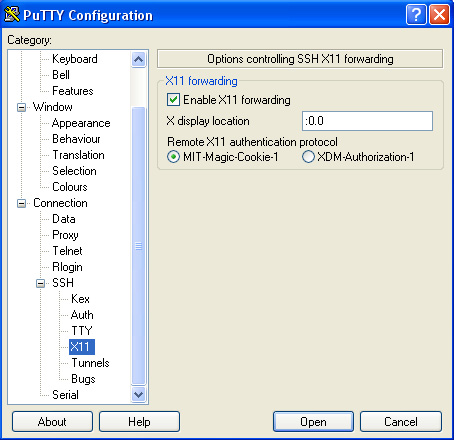 Go back to the "Session" category, enter the server information, and open the
session.
Go back to the "Session" category, enter the server information, and open the
session.
- You should now be able to launch graphical applications such as "gedit" from the
command line.
If you wish to open multiple applications in multiple windows, append "&" to the end of the command to allow the execution of multiple programs.
