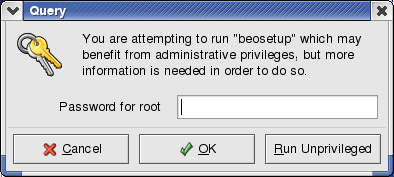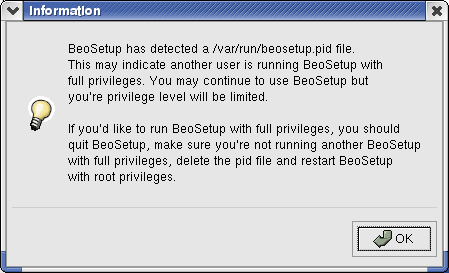Starting BeoSetup
To start BeoSetup, click the "triangle of blocks" icon on the desktop.
![]()
Alternatively, enter the command beosetup in a terminal window. The following command line options can be used:
|
The -c, --conf option lets you specify an alternate cluster config file to read and modify. The default value is /etc/beowulf/config, which is the default config file used by all Scyld ClusterWare tools.
The -n, --new option lets you specify an alternate file for the "new node" file. The default value is /var/beowulf/unknown_addresses, which is typically written by the Beoserv daemon or the beopxeserv daemon when new machines attempt to join the cluster.
For a complete list of BeoSetup options, including all the GNOME/GTK options, use the -?/--help command line option.
Full vs. Limited Privileges
When a single instance of BeoSetup is started by a "root" user, it automatically starts with full privileges. If you start BeoSetup using a non-root account, you will be presented with the dialog box shown below.
If you'd like to run BeoSetup with full privileges and you know the root password, enter this password and click OK. You can click the Run Unprivileged button to simply run BeoSetup with limited privileges. Click the Cancel button if you decide you no longer want to start BeoSetup.
Once BeoSetup has been started, the title bar in the main window indicates whether the tool is running with full or limited privileges. When running with full privileges, you have complete access to all of the BeoSetup features and functionality. With limited privileges, BeoSetup allows you to monitor and use the cluster, but not to change its configuration.
Limiting Full Privileges
To prevent two or more administrators from making changes with BeoSetup simultaneously, the program allows only a single instance of itself to be run with full privileges at any given time. If you attempt to start BeoSetup with full privileges when another fully privileged instance is already running, you will be presented with the dialog box shown below.
After you click the OK button, BeoSetup will be started with limited privileges. You must shut down the instance of BeoSetup currently running with full privileges before you can run another instance with full privileges.
If you are certain that no other fully privileged instance of BeoSetup is running, yet you get the above dialog box when attempting to start BeoSetup with full privileges, then the PID file used to provide this protection probably needs to be deleted manually. To delete this file, enter the following command in a terminal window with root privileges:
[root@cluster ~] # rm /var/run/beosetup.pid |